Help - Audio
At the bottom of each page or post that has an audio companion, you will see an audio feature that contains an on-page player.
Playing the Audio on page:
To play the audio in place, click on the triangle on the left side of the player.
After you click on the triangle, the player will begin to play the audio. You may adjust the volume by clicking on the speaker on the right of the player. You can pause playback by clicking on the pause button that replaces the triangle on the left side of the player. If you navigate away from the page playback will stop.
Downloading the MP3 File:
If you want to download the MP3 file associated with a post, click on the link “Download”. You will see a window launched that looks like the one below. You can choose to open the MP3 in the media player of your choice or save it to your hard drive.
If you choose to save it to your hard drive, we suggest navigating to the place on your drive where your music files are stored so that you can easily sync your files with a portable device.

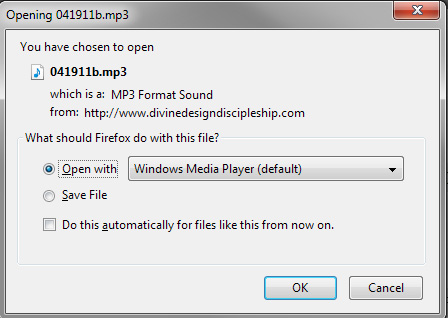
Hi!
I would like to download these messages so I can play them on my Iphone. Could you walk me through those steps? Also, when I try to “Download” the screen goes to black and begins to play the message, rather than opening in a new window. Thank you!
Nancy
Hi Nancy! (These instructions are for a PC, not a Mac…call me if you have a Mac) Put your cursor over the word “Download”. RIGHT click and select “Save link as”, then save it in your music folder. I have a “Kathy Girardeau” folder in the same place as all my other music artists, so that’s where I save the lectures. Open iTunes. LEFT click “File” and select “Add File to Library”, then navigate your way to wherever you saved the file. Double-click on the file and it will be added to your iTunes library. From there you can connect your iPhone and transfer it. Call me if you need me to walk you through step by step.